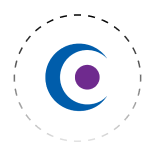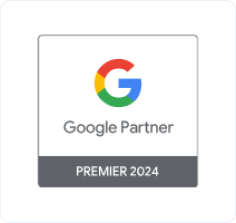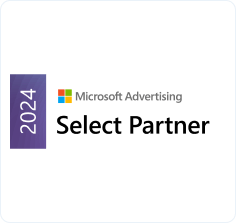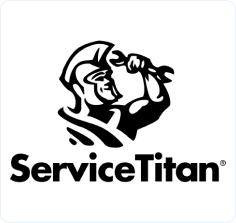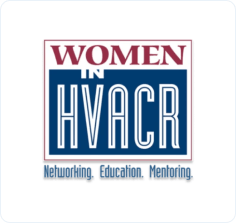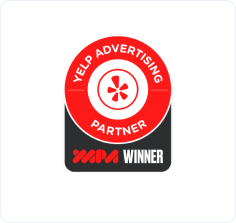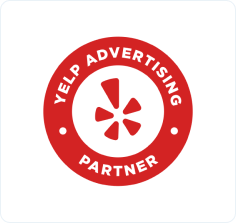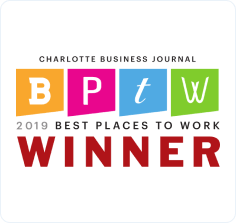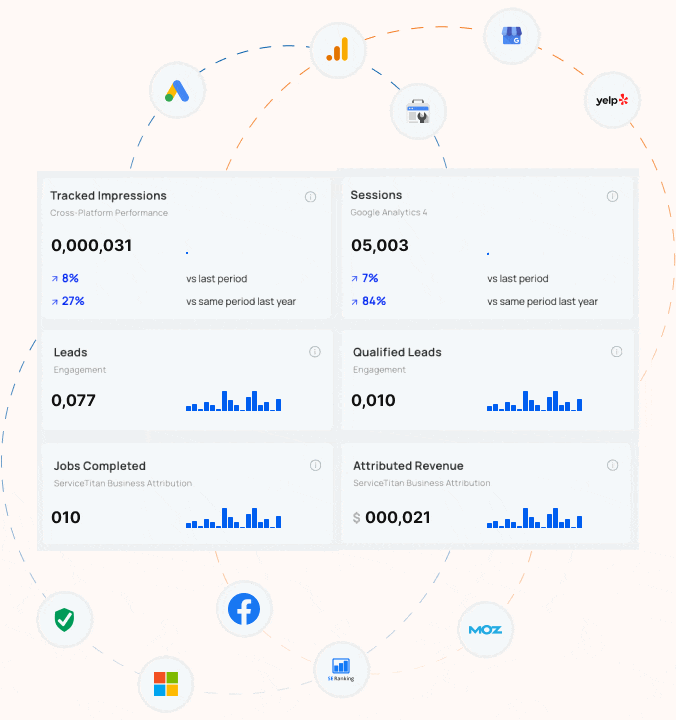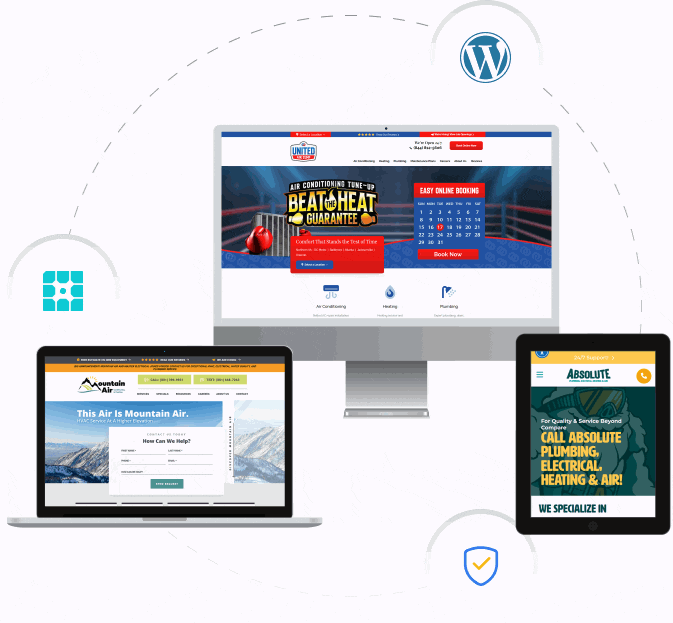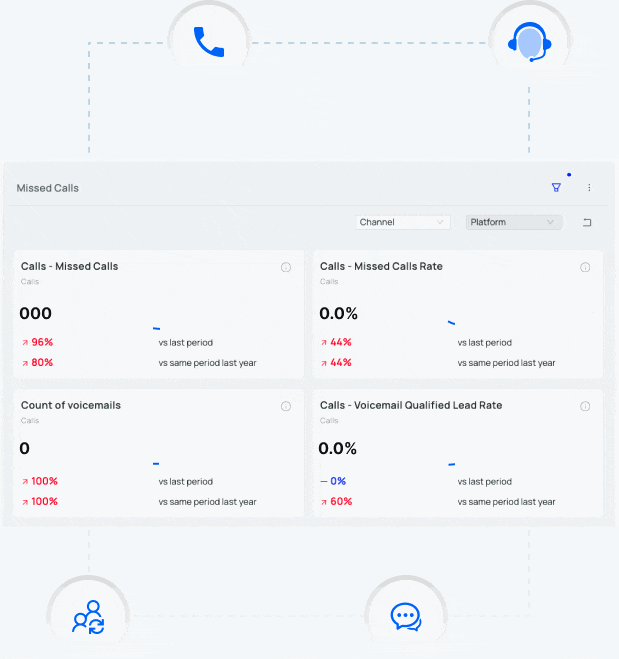A lot of business owners think that running a Facebook campaign is extremely hard work. It doesn’t have to be that way! In order to get the most out of your campaign, you DO have to learn how to use Facebook Analytics. Thankfully, that’s what we’re here for! We’ll show you how to use Facebook Analytics to gather valuable insights about your campaign performance. Here we go:
Where to Find Facebook Analytics
Login and navigate to your business’s Facebook page. Select the “Insights” option on the white horizontal navigation bar:
Facebook Analytics Overview Report
From this page, you can see a broad overview of your Page Likes, Post Reach, and Engagement (how many people are interacting with your page). Scroll down a bit and you’ll see your five most recent posts:


Facebook Likes Analytics Report

- Page Likes as of Today (allows you to see how your Likes have increased over time)
- Net Likes (shows you new Likes minus the number of Unlikes)
- Where Your Page Likes Happened (shows you how people came to Like your page—an ad, a page suggestion, etc.)
Facebook Page Reach Analytics Report

- Likes, Comments, and Shares – these types of engagement allow you to extend your reach, so you want to post whenever the most people are likely to interact with you.
- Hide, Report as Spam, and Unlikes – if a lot of people are marking you as spam or hiding your posts, you probably should change up your strategy.
- Total Reach – overall, how many people are seeing what you’re doing?
Facebook Analytics Visits Report

Facebook Analytics Posts Report

- When your fans are online
- Post types
- Top posts from Pages You Watch (your competitors’ pages!)

Facebook Analytics People Report

- Like your page
- Your content has reached
- Have engaged with your content
- Have checked in at your location